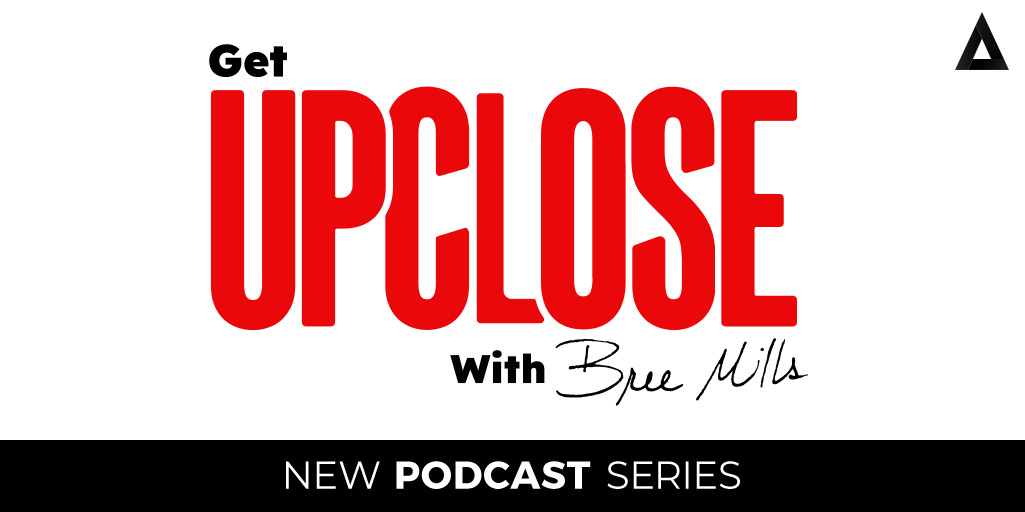New to Virtual Reality and not sure where to start with VR porn?
Keep reading, we have you covered!
Step 1. Get Adult Time
Experience porn like never before with VR videos or watch your favorite flat screen scenes on a massive virtual screen.
With a curated library of the hottest VR scenes streamed at up to 8K directly to your virtual reality browser, there is no better all-in-one platform than Adult Time to fulfill all your sexual fantasies.
Step 2. Get a VR Headset
While it’s possible to watch VR porn videos on most devices, it does not compare to the immersive nature of the medium when viewed on a virtual reality headset.
We recommend a standalone VR headset like the popular Meta Quest 2, as it’s all you’ll need to enjoy the best of VR porn. Our site is now fully optimized for the Meta Browser, so any Meta Quest headset would be a great fit.
Step 3. Go to Adult Time in VR
In your VR browser, log on to Adult Time. In the content preferences menu, you can either showcase exclusively VR content across Adult Time or make VR content an addition alongside non-VR scenes.
That’s it – now VR videos will be displayed across Adult Time. Be sure to check out the “Virtual Reality” page for the latest video updates.
FAQ
What is a virtual reality (VR) video?
A virtual reality video is an immersive video medium playable on virtual reality devices. Captured using specialized cameras, VR videos give a strong feeling of presence that happen to be amazing for living out your sexual fantasies.
Can I watch non-VR videos in VR?
Yes, the Adult Time site has been optimized to be easy to browse from within virtual reality. Simply navigate to your favourite non-VR video and press the fullscreen icon to enjoy the content on a massive virtual screen.
Where can I find VR content on Adult Time?
As an Adult Time member, you can access the “Virtual Reality” channel through the menu on the home page or by clicking here.
What browsers support video streaming playback in VR?
Highly recommended:
Meta Quest 1, 2 & Quest Pro – Meta Browser
Others:
Windows PC with PCVR – Google Chrome or Microsoft Edge
PlayStation VR 1 & 2 – does not currently support VR video streaming, only downloading
Smartphone Android with Google Cardboard – Google Chrome (You will be prompted to install Google VR services upon first play)
Smartphone Android with Gear VR- Oculus Browser
Smartphone iPhone – Google Chrome
Please ensure that you’re using the latest version of each browser available for your device.
Though compatible, we do not recommend Smartphone VR for VR porn videos as they don’t support the quality or bandwidth necessary for an immersive experience.
What is the highest resolution VR video I can stream on Adult Time?
Adult Time allows ultra high quality 8K60fps streaming for the Meta Quest 2 and Meta Quest Pro.
Other virtual reality devices stream up to high quality 4K60fps.
How do I use mobile VR with a Google Cardboard headset?
Simply press play on the VR video and press the icon on the player when ready to use Google Cardboard.
Why can’t I stream VR videos on Windows PC with PCVR?
Please ensure that you’re streaming the video on Adult Time via the latest version of Google Chrome or Microsoft Edge & SteamVR is installed.
Do interactive toys work in VR?
Yes, videos on Adult Time that are compatible with interactive toys will work inside VR. We’re in the process of further bolstering interactive toys support for our VR videos selection.
Kiiroo and Svakom toys are not currently supported in VR. Support will be added soon.
Is it possible to download Adult Time videos?
Yes, high quality downloads of non-VR and VR videos are available for members with a yearly subscription.
Since VR videos are especially large, Adult Time prioritizes streaming VR video at the highest qualities (up to 8K) for all members.
How do I watch VR content on my PlayStation VR?
As PlayStation VR 1 does not currently support video streaming, it’s only possible via video download with the paid Rad app. Please follow the sideloading instructions for video content on their site. PlayStation VR 2 will be receiving Rad support soon.
We highly recommend a standalone headset like the Meta Quest 2 for the best experience.
Why is the screen black when I am streaming the VR video on the Meta Browser?
Try refreshing the page. If you’re in “Private Mode”, toggle it on and off then try again.
If you’re not in “Private Mode” & the issue persists after refreshing, clear the browsers’ cookies and login again.
Instructions:
1. Press the triple dots on the top right of the Meta Browser
2. Press “Clear Browsing Data”
3. Ensure that “Cookies and site data” is selected
4. Press “Clear Data”
When playing a VR video for the first time, you’ll be asked to allow permissions for the viewing of immersive content. If that is declined, please follow the steps above to make the permission request appear again and accept it.
The post VR User Guide appeared first on Adult Time Blog.